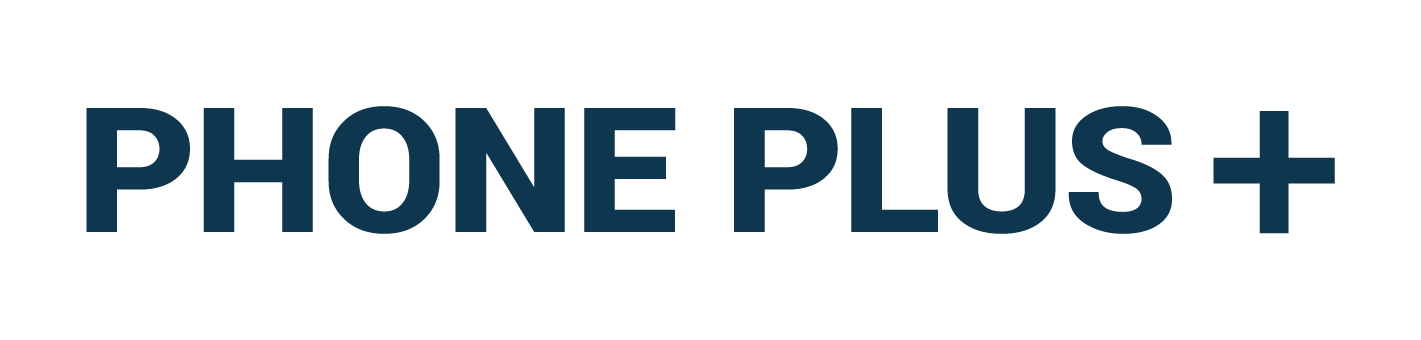Installing Your New PHONE PLUS System
“Install Option 1” or “Install Option 2” has been circled on the installation instructions included in the box with your equipment.
Option 1 or 2 has been selected based on your store’s internet set up.
Install Option 1
Connecting Your PHONE PLUS System to the Internet
Let’s start by unpacking your PHONE PLUS system. This brief video will help you identify all the equipment you should have recieved, including the Yealink phone interface for your cordless handsets which connects to the internet through your router.
Now that you’ve identified your Yealink phone interface, follow the steps in the video below to connect it to the internet.
Confirm your PHONE PLUS system is connected to the internet. Are all three lights on your Yealink phone interface glowing solid green? If so, your system is now connected to the internet.
Please do NOT unplug or throw away your old phones until your receive an email from PHONE PLUS stating that your number has been successfully ported to Premier Companies.
Once your phone interface is connected to the internet, you can test the various features of your system.
TESTING YOUR SYSTEM:
On the install guide included with your equipment, you’ll find a temporary phone number. This is the temporary telephone number that we’ve assigned to your PHONE PLUS system.
Follow the steps below to test four different features. Let’s place a test call by dialing the temporary phone number.
-
- Let’s place a test call by dialing the temporary phone number.
Once your call is connected, press 9 to confirm that all of your new Yealink handsets ring.
Answer the incoming call by picking up one of the handsets. - Let’s test the procedure to transfer calls to the UPS 800 number.
While talking with a customer your handset, press TRAN – 10 – TRAN and then hang up. Your phone call will be seamlessly transferred to UPS. - Let’s test the procedure to transfer calls to Amazon.
While talking with a customer your handset, press TRAN – 20 -TRAN and then hang up. Your phone call will be seamlessly transferred to Amazon. - Let’s test your voicemail.
From your mobile phone, call the test number.
Allow your phones to ring without answering. Your call will be answered by the voicemail system.
Leave yourself a message.
Go to your email and confirm you have received an email from PHONE PLUS.
Double click the audio file in that email to ensure your VMs are arriving via email and are playing properly.
- Let’s place a test call by dialing the temporary phone number.
How to Operate Your PHONE PLUS System
We encourage you to call your published number and listen to all of your new messaging.
If any changes are needed, you can notify us by visiting PremierPHONEPLUS.com/PPscripts.
Enjoy the relief, increased productivity, and improved customer experience with your new PHONE PLUS service.
If you have any questions or need help, please email tech@premiercompanies.com.
Don’t miss out on all of the PHONE PLUS Add-on Features!
Install Option 2
Connecting Your PHONE PLUS System to the Internet
Let’s start by unpacking your PHONE PLUS system. This brief video will help you identify all the equipment you should have recieved, including the Yealink phone interface for your cordless handsets which connects to the internet through your Fortinet router.
Now that you’ve identified your Yealink phone interface, follow the steps in the video below to connect it to the internet.
Confirm your PHONE PLUS system is connected to the internet. Are all three lights on your Yealink phone interface glowing solid green? If so, your system is now connected to the internet.
Please do NOT unplug or throw away your old phones until your receive an email from PHONE PLUS stating that your number has been successfully ported to Premier Companies.
TESTING YOUR SYSTEM:
On the paper install guide included with your equipment, you’ll find a temporary phone number. This is the temporary phone number that we’ve assigned to your PHONE PLUS system.
Follow the steps below to test four different features. Let’s place a test call by dialing the temporary phone number.
-
- Let’s place a test call by dialing the temporary phone number.
Once your call is connected, press 9 to confirm that all of your new Yealink handsets ring.
Answer the incoming call by picking up one of the handsets. - Let’s test the procedure to transfer calls to the UPS 800 number.
While talking with a customer your handset, press TRAN – 10 – TRAN and then hang up. Your phone call will be seamlessly transferred to UPS. - Let’s test the procedure to transfer calls to Amazon.
While talking with a customer your handset, press TRAN – 20 – TRAN and then hang up. Your phone call will be seamlessly transferred to Amazon. - Let’s test your voicemail.
From your mobile phone, call the test number.
Allow your phones to ring without answering. Your call will be answered by the voicemail system.
Leave yourself a message.
Go to your email and confirm you have received an email from PP.
Double click the audio file in that email to ensure your VMs are arriving via email and are playing properly.
- Let’s place a test call by dialing the temporary phone number.
How to Operate Your PHONE PLUS System
We encourage you to call your published number and listen to all of your new messaging.– If any changes are needed, you can notify us by visiting PremierPHONEPLUS.com/PPscripts.
Enjoy the relief, increased productivity, and improved customer experience with your new PHONE PLUS service.
If you have any questions or need help, please email tech@premiercompanies.com.
Don’t miss out on all of the PHONE PLUS Add-on Features!